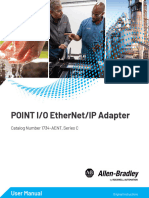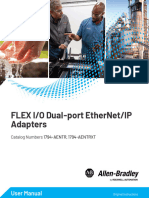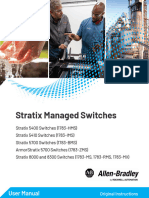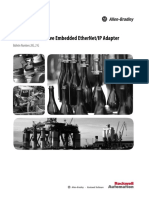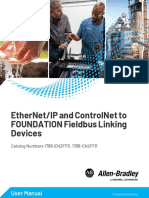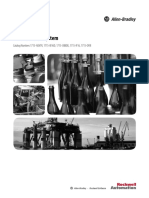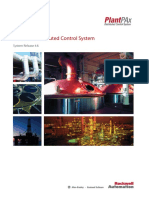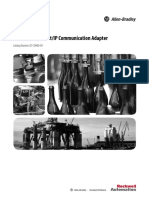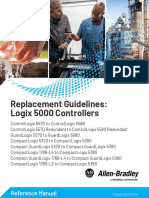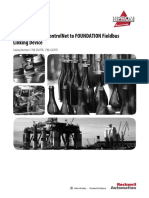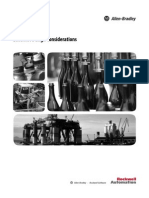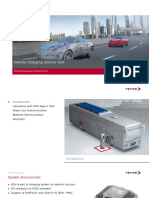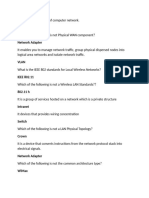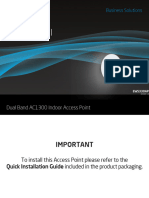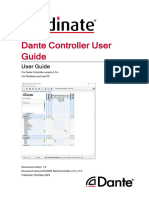Enet At001 - en P
Uploaded by
Andrei NicolaEnet At001 - en P
Uploaded by
Andrei NicolaApplication Technique
Original Instructions
Ethernet/IP QuickConnect
Important User Information
Read this document and the documents listed in the additional resources section about installation, configuration, and
operation of this equipment before you install, configure, operate, or maintain this product. Users are required to
familiarize themselves with installation and wiring instructions in addition to requirements of all applicable codes, laws,
and standards.
Activities including installation, adjustments, putting into service, use, assembly, disassembly, and maintenance are
required to be carried out by suitably trained personnel in accordance with applicable code of practice.
If this equipment is used in a manner not specified by the manufacturer, the protection provided by the equipment may
be impaired.
In no event will Rockwell Automation, Inc. be responsible or liable for indirect or consequential damages resulting from
the use or application of this equipment.
The examples and diagrams in this manual are included solely for illustrative purposes. Because of the many variables and
requirements associated with any particular installation, Rockwell Automation, Inc. cannot assume responsibility or
liability for actual use based on the examples and diagrams.
No patent liability is assumed by Rockwell Automation, Inc. with respect to use of information, circuits, equipment, or
software described in this manual.
Reproduction of the contents of this manual, in whole or in part, without written permission of Rockwell Automation,
Inc., is prohibited
Throughout this manual, when necessary, we use notes to make you aware of safety considerations.
WARNING: Identifies information about practices or circumstances that can cause an explosion in a hazardous
environment, which may lead to personal injury or death, property damage, or economic loss.
ATTENTION: Identifies information about practices or circumstances that can lead to personal injury or death, property
damage, or economic loss. Attentions help you identify a hazard, avoid a hazard, and recognize the consequence.
IMPORTANT Identifies information that is critical for successful application and understanding of the product.
Labels may also be on or inside the equipment to provide specific precautions.
SHOCK HAZARD: Labels may be on or inside the equipment, for example, a drive or motor, to alert people that dangerous
voltage may be present.
BURN HAZARD: Labels may be on or inside the equipment, for example, a drive or motor, to alert people that surfaces may
reach dangerous temperatures.
ARC FLASH HAZARD: Labels may be on or inside the equipment, for example, a motor control center, to alert people to
potential Arc Flash. Arc Flash will cause severe injury or death. Wear proper Personal Protective Equipment (PPE). Follow ALL
Regulatory requirements for safe work practices and for Personal Protective Equipment (PPE).
Table of Contents
Preface . . . . . . . . . . . . . . . . . . . . . . . . . . . . . . . . . . . . . . . . . . . . . . . . . . . . . . . .5
Summary of Changes . . . . . . . . . . . . . . . . . . . . . . . . . . . . . . . . . . . . . . . . . . . 5
Additional Resources . . . . . . . . . . . . . . . . . . . . . . . . . . . . . . . . . . . . . . . . . . . 5
Chapter 1
EtherNet/IP QuickConnect Architecture . . . . . . . . . . . . . . . . . . . . . . . . . . . . . . . . . . . . . . . . . . . . . . . . . . . 7
Overview Requirements . . . . . . . . . . . . . . . . . . . . . . . . . . . . . . . . . . . . . . . . . . . . . . . . . 11
Performance Requirements. . . . . . . . . . . . . . . . . . . . . . . . . . . . . . . . . 14
QuickConnect Sequence. . . . . . . . . . . . . . . . . . . . . . . . . . . . . . . . . . . . . . . 15
Application Considerations . . . . . . . . . . . . . . . . . . . . . . . . . . . . . . . . . . . . 15
Chapter 2
Enable QuickConnect with Configure QuickConnect Modules with the
ArmorBlock I/O Modules Studio 5000 Environment . . . . . . . . . . . . . . . . . . . . . . . . . . . . . . . . . . . . . 17
Configure QuickConnect Modules without the
Studio 5000 Environment . . . . . . . . . . . . . . . . . . . . . . . . . . . . . . . . . . . . . 26
Configure a 1732E-16CFGM12QCR, 1732E-
16CFGM12QCWR, 1732E-16CFGM12P5QCR, or 1732E-
16CFGM12P5QCWR Module . . . . . . . . . . . . . . . . . . . . . . . . . . . . 26
Configure a 1732E-12x4M12QCDR or 1732E-
12X4M12P5QCDR Module . . . . . . . . . . . . . . . . . . . . . . . . . . . . . . . 29
Add Application Logic. . . . . . . . . . . . . . . . . . . . . . . . . . . . . . . . . . . . . . . . . 32
Inhibit and Power Down . . . . . . . . . . . . . . . . . . . . . . . . . . . . . . . . . . . 32
Uninhibit and Power Up. . . . . . . . . . . . . . . . . . . . . . . . . . . . . . . . . . . 34
Configure a Stratix 8000 Switch . . . . . . . . . . . . . . . . . . . . . . . . . . . . . . . . 36
Run Express Setup . . . . . . . . . . . . . . . . . . . . . . . . . . . . . . . . . . . . . . . . . 37
Configure QuickConnect Ports . . . . . . . . . . . . . . . . . . . . . . . . . . . . 38
Configure a Stratix 6000 Switch . . . . . . . . . . . . . . . . . . . . . . . . . . . . . . . . 40
Access the Stratix 6000 Web Interface. . . . . . . . . . . . . . . . . . . . . . . 40
Apply an IP Address to a New Stratix 6000 Switch . . . . . . . . . . . 41
Configure QuickConnect Ports . . . . . . . . . . . . . . . . . . . . . . . . . . . . 42
Chapter 3
QuickConnect Scenarios QuickConnect Modules Using DHCP . . . . . . . . . . . . . . . . . . . . . . . . . 45
Scenario Sequence . . . . . . . . . . . . . . . . . . . . . . . . . . . . . . . . . . . . . . . . . 45
QuickConnect Modules Using Static IP Addresses. . . . . . . . . . . . . . . 47
Scenario Sequence . . . . . . . . . . . . . . . . . . . . . . . . . . . . . . . . . . . . . . . . . 47
QuickConnect Modules Using Duplicate IP Addresses. . . . . . . . . . . 49
Replacement of Faulty QuickConnect Modules. . . . . . . . . . . . . . . . . . 50
Scenario Sequence . . . . . . . . . . . . . . . . . . . . . . . . . . . . . . . . . . . . . . . . . 50
QuickConnect Modules in Standard Systems. . . . . . . . . . . . . . . . . . . . 51
Scenario Sequence . . . . . . . . . . . . . . . . . . . . . . . . . . . . . . . . . . . . . . . . . 51
Rockwell Automation Publication ENET-AT001C-EN-P - February 2017 3
Table of Contents
Chapter 4
Troubleshooting and Average Timing with Rockwell Automation Products . . . . . . . . . . . . 54
Optimization Delayed Connection Time . . . . . . . . . . . . . . . . . . . . . . . . . . . . . . . . . . . . . 55
Timing Errors. . . . . . . . . . . . . . . . . . . . . . . . . . . . . . . . . . . . . . . . . . . . . . . . . 55
Power Limitations. . . . . . . . . . . . . . . . . . . . . . . . . . . . . . . . . . . . . . . . . . . . . 56
Out of Communication Bandwidth Errors and RPI . . . . . . . . . . . . . . 56
Duplicate IP Addresses . . . . . . . . . . . . . . . . . . . . . . . . . . . . . . . . . . . . . . . . 57
AOP Help File . . . . . . . . . . . . . . . . . . . . . . . . . . . . . . . . . . . . . . . . . . . . . . . . 57
ArmorBlock Status Indicators . . . . . . . . . . . . . . . . . . . . . . . . . . . . . . . . . . 58
Module Status Indicator . . . . . . . . . . . . . . . . . . . . . . . . . . . . . . . . . . . 58
Network Status Indicator . . . . . . . . . . . . . . . . . . . . . . . . . . . . . . . . . . 58
Ethernet Activity Indicator. . . . . . . . . . . . . . . . . . . . . . . . . . . . . . . . . 58
Input Status Indicators. . . . . . . . . . . . . . . . . . . . . . . . . . . . . . . . . . . . . 59
Output Status Indicators . . . . . . . . . . . . . . . . . . . . . . . . . . . . . . . . . . . 59
Index . . . . . . . . . . . . . . . . . . . . . . . . . . . . . . . . . . . . . . . . . . . . . . . . . . . . . . . .61
4 Rockwell Automation Publication ENET-AT001C-EN-P - February 2017
Preface
Summary of Changes This manual contains new and updated information as indicated in the
following table.
Topic Page
Configuration for a Robotic Application 8
Configuration for a Pallet Application 10
Example System Components 12
Average Connection Time Per Number of QuickConnect I/O Modules 54
Additional Resources These documents contain additional information concerning related products
from Rockwell Automation.
Resource Description
Industrial Automation Wiring and Grounding Guidelines, Provides general guidelines for installing a Rockwell
publication 1770-4.1 Automation industrial system.
Product Certifications website, http:// Provides declarations of conformity, certificates, and
www.rockwellautomation.com/global/certification/ other certification details.
overview.page
You can view or download publications at
http://www.rockwellautomation.com/global/literature-library/overview.page.
To order paper copies of technical documentation, contact your local
Allen-Bradley distributor or Rockwell Automation sales representative.
Rockwell Automation Publication ENET-AT001C-EN-P - February 2017 5
Preface
Notes:
6 Rockwell Automation Publication ENET-AT001C-EN-P - February 2017
Chapter 1
EtherNet/IP QuickConnect Overview
Topic Page
Architecture 7
Requirements 11
QuickConnect Sequence 15
Application Considerations 15
EtherNet/IP QuickConnect technology enables EtherNet/IP devices to
quickly power up and join an EtherNet/IP network. Typical implementations
include the following:
• A robotic application where a robot arm quickly exchanges tools to
switch tasks
• A pallet application where a large frame consisting of many I/O modules
moves down an assembly line and connects to different controllers at
different locations on the line
Architecture A QuickConnect system consists of two sides: a controller side and a tool side.
The controller side can include some of these components:
• Robot with a tool-changing coupler
• Robot controller
• Managed EtherNet/IP switch
• EtherNet/IP communication modules
• EtherNet/IP network
• EtherNet/IP-based I/O modules
The tool side typically consists of multiple tools that include these
components:
• A tool-changing coupler
• EtherNet/IP network
• EtherNet/IP-based I/O modules with QuickConnect capability
Rockwell Automation Publication ENET-AT001C-EN-P - February 2017 7
Chapter 1 EtherNet/IP QuickConnect Overview
For supported Rockwell Automation products and system guidelines, see
Table 1 on page 13.
Figure 1 and Figure 2 show a typical QuickConnect configuration for a robotic
application. There are many other devices that are required for robot operation
that is not shown in the figure.
Figure 1 - Configuration for a Robotic Application
aa
Logix5563 EtherNet/IP™
FORCE
Tools
Network Lock Module
I0 O0
I1 01
I2 02
I3 03
I4 04
I5 05
I6 06
I7 07
IN
NODE ADR
P
W
R
X10 X1
OUT
FE
Robot
Managed
Switch
Network Lock Module
I0 O0
I1 01
I2 02
I3 03
I4 04
I5 05
I6 06
I7 07
IN
NODE ADR
P
W
R
X10 X1
OUT
FE
EtherNet/IP Network EtherNet/IP Network
32157-MC
Figure 2 - Configuration for a Robotic Application
Tools
Robot
Managed
Switch
EtherNet/IP Network EtherNet/IP Network
8 Rockwell Automation Publication ENET-AT001C-EN-P - February 2017
EtherNet/IP QuickConnect Overview Chapter 1
Figure 3 and Figure 4 show a typical QuickConnect configuration for use in a
body shop.
Figure 3 - Configuration for a Pallet Application
Control Cabinet A3 Stratix® 8000 Plant Switch
Plant Network EtherNet/IP
Line PC
PanelView Plus 1250
LINK LINK
CMU (Control and Monitoring Unit)
GuardLogix® VersaView® CE 1250
PanelView Plus 1250
Slot 0 = Plant Network
Slot 1 = Line Network
Stratix 8000
Switch SafeZone™
Scanner
Line Safety 442L
QuickConnect ArmorBlock® I/O Modules
Trojan™
Safety Switch
LINK 1 LINK 2 LINK 1 LINK 2 LINK 1 LINK 2 LINK 1 LINK 2
MOD NET MOD NET MOD NET MOD NET
EtherNet/IP EtherNet/IP EtherNet/IP EtherNet/IP
SAFETY SWITCH
0 15 0 15 0 15 0 15
Made in the UK
1 14 1 14 1 14 1 14
2 13 2 13 2 13 2 13
3 12 3 12 3 12 3 12
4 11 4 11 4 11 4 11
5 10 5 10 5 10 5 10
6 9 6 9 6 9 6 9
1734-AENTR 7
P 8
0
2
8
X10
7
P 8
0
2
8
X10
7
P 8
0
2
8
X10
7
P 8
0
2
8
X10
GuardShield™
W W W W
R 0
6 4
0
R 0
6 4
0
R 0
6 4
0
R 0
6 4
0
8 2 8 2 8 2 8 2 8 2 8 2 8 2 8 2
6 4 6 4 6 4 6 4 6 4 6 4 6 4 6 4
X100 X1 X100 X1 X100 X1 X100 X1
Light Curtains
24V DC
PowerFlex® Drive
IP67 I/O
1738-AENTR
32723-MC
Rockwell Automation Publication ENET-AT001C-EN-P - February 2017 9
Chapter 1 EtherNet/IP QuickConnect Overview
Figure 4 - Configuration for a Pallet Application
Control Cabinet A3 Stratix 8000 Plant Switch
Plant Network EtherNet/IP
Line PC Compact Guard Logix
DC INPUT
SAFETY CPU 0 4 8 12 0 4 8 12 0 4 8 12
PanelView Plus 1250 SFTY RUN 1 5 9 13 1 5 9 13 1 5 9 13
2 6 10 14 2 6 10 14 2 6 10 14
SFTY TASK
3 7 11 15 3 7 11 15 3 7 11 15
SFTY LOCK
TTL
SFTY OK
0
1
2
3
0
1
2
3
4
5
6
7
CMU (Control and Monitoring Unit)
1 (Front)
2 (Rear)
L36ERMS
VersaView CE 1250
Compact GuardLogix PanelView Plus 1250
Slot 0 = Plant Network
Slot 1 = Line Network
Stratix 8000
Line Safety Switch SafeZone
Scanner
442L
QuickConnect ArmorBlock I/O Modules
SAFETY SWITCH
Trojan EtherNet/IP
LINK 1
MOD
LINK 2
NET
EtherNet/IP
LINK 1
MOD
LINK 2
NET
EtherNet/IP
LINK 1
MOD
LINK 2
NET
EtherNet/IP
LINK 1
MOD
LINK 2
NET
Safety Switch
0 15 0 15 0 15 0 15
Made in the UK
1 14 1 14 1 14 1 14
2 13 2 13 2 13 2 13
3 12 3 12 3 12 3 12
4 11 4 11 4 11 4 11
5 10 5 10 5 10 5 10
6 9 6 9 6 9 6 9
1734-AENTR 7
P
W
R
8
6
0
8
X100
6
2
0
8
2
6
8
X10
X1
2
7
P
W
R
8
6
0
8
X100
6
2
0
8
2
6
8
X10
X1
2
7
P
W
R
8
6
0
8
X100
6
2
0
8
2
6
8
X10
X1
2
7
P
W
R
8
6
0
8
X100
6
2
0
8
2
6
8
X10
X1
2
GuardShield
Light Curtains
24V DC
PowerFlex Drive
IP67 I/O
1738-AENTR
32724-MC
10 Rockwell Automation Publication ENET-AT001C-EN-P - February 2017
EtherNet/IP QuickConnect Overview Chapter 1
Requirements An EtherNet/IP QuickConnect system requires an electrical lock signal. The
electrical lock signal indicates that the tool changer has applied power to the
tool. The system builder must implement this hard-wired signal. This signal
must run from the tool changer back to the control system and must be
connected to a digital input module. This signal is the event that starts the
QuickConnect sequence.
Figure 5 - Example System Components
GuardLogix 5570 1756-EN2T
LINK
Power
Supply
Stratix 8000
Managed Switch
Electrical Lock Signal
Power Supply QuickConnect
ArmorBlock I/O
Tool Changer Modules
LINK 1 LINK 2 LINK 1 LINK 2
MOD NET MOD NET
EtherNet/IP EtherNet/IP
0 15 0 15
1 14 1 14
2 13 2 13
3 12 3 12
4 11 4 11
5 10 5 10
6 9 6 9
7 8 7 8
0 0
P X10 P X10
8 2 8 2
W W
R 0
6 4
0
R 0
6 4
0
8 2 8 2 8 2 8 2
6 4 6 4 6 4 6 4
X100 X1 X100 X1
Rockwell Automation Publication ENET-AT001C-EN-P - February 2017 11
Chapter 1 EtherNet/IP QuickConnect Overview
Figure 6 - Example System Components
Compact Guard Logix 1769-L36ERMS
Compact Guard Logix
DC INPUT
SAFETY CPU 0 4 8 12 0 4 8 12 0 4 8 12
SFTY RUN 1 5 9 13 1 5 9 13 1 5 9 13
2 6 10 14 2 6 10 14 2 6 10 14
SFTY TASK
3 7 11 15 3 7 11 15 3 7 11 15
SFTY LOCK
TTL
SFTY OK
0
1
2
3
0
1
2
3
4
5
6
7
1 (Front) L36ERMS
2 (Rear)
Electrical Lock Signal
Armor Stratix
5700 Switch
Power Supply QuickConnect
ArmorBlock I/O
Modules
Tool Changer
LINK 1 LINK 2 LINK 1 LINK 2
MOD NET MOD NET
EtherNet/IP EtherNet/IP
0 15 0 15
1 14 1 14
2 13 2 13
3 12 3 12
4 11 4 11
5 10 5 10
6 9 6 9
7 8 7 8
0 0
P X10 P X10
8 2 8 2
W W
R 0
6 4
0
R 0
6 4
0
8 2 8 2 8 2 8 2
6 4 6 4 6 4 6 4
X100 X1 X100 X1
32726-MC
12 Rockwell Automation Publication ENET-AT001C-EN-P - February 2017
EtherNet/IP QuickConnect Overview Chapter 1
In addition to an electrical lock signal, a QuickConnect system requires the
system components in Table 1.
Table 1 - QuickConnect System Components
Component Supported Rockwell Automation Products
Controller ControlLogix® controllers:
• ControlLogix 5570 controllers
• ControlLogix 5560 controllers
GuardLogix controllers:
• GuardLogix 5570 controllers
• GuardLogix 5560 controllers
CompactLogix controllers:
• CompactLogix 5370 L3 controllers
• CompactLogix 5370 L2 controllers
• CompactLogix 5370 L1 controllers
Compact GuardLogix Controllers
• Compact GuardLogix 5370 L3 controllers
EtherNet/IP managed switch on the controller side Stratix® switches:
• Stratix 2500 switches
• Stratix 5400 switches
• Stratix 5410 switches
• Stratix 5700 switches
• Stratix 8000/8300 switches
• Stratix 6000 switches
EtherNet/IP communication modules • 1756-EN2T, firmware revision 4.003 or later
• 1756-EN2TR, firmware revision 4.003 or later
• 1756-EN3TR, firmware revision 4.003 or later
• 1756-ENBT, firmware revision 6.002 or later
A maximum of 20 EtherNet/IP-based I/O modules with ArmorBlock® I/O modules:
QuickConnect capability on the tool side • 1732E-16CFGM12QCR
• 1732E-16CFGM12QCWR
For average connection times per number of modules, • 1732E-12x4M12QCDR
see Average Timing with Rockwell Automation Products • 1732E-16CFGM12P5QCR
on page 54. • 1732E-16CFGM12P5QCWR
For network topology and architecture restrictions on • 1732E-12X4M12P5QCDR
the tool side, see Table 2 on page 14.
Application logic that uses generic CIP Messages to Studio 5000 Logix Designer® application, version
inhibit and uninhibit I/O modules 21.00.00 or later or RSLogix 5000® software, version
20.01.02
Rockwell Automation Publication ENET-AT001C-EN-P - February 2017 13
Chapter 1 EtherNet/IP QuickConnect Overview
Table 2 lists additional system guidelines.
Table 2 - QuickConnect System Guidelines
System Component Guideline
Tool side devices • Use a preconfigured, static IP address for the devices. This address removes DHCP/
BOOTP cycle time.
• Configure the devices for 100 Mbps, full-duplex operation in both the switch and the
end-node device.
• Configure the devices not to autonegotiate and not to use Auto-MDIX.
• Use straight-through EtherNet/IP cables on the devices.
• Connect the devices in a linear topology. Ring topology is not supported.
Switches • Make sure an EtherNet/IP managed switch on the controller side remains powered on
always. Only the tool side is subject to power cycling. This setting is important so that
the switch does not block communication to and from devices.
• If an EtherNet/IP switch on the tool side is required, use a device with an embedded
switch because these devices power-up more quickly.
Data • I/O data sizes must remain the same when nodes on a new device use the same IP
address. If the I/O sizes are different, then the nodes need unique IP addresses.
• Configuration data sizes must remain the same when nodes on a new device use the
same IP address. The configuration can change, but the application must make the
changes.
Communication • A QuickConnect I/O module issues a gratuitous ARP message announcing its presence
on the network. The module continues to issue the gratuitous ARP message every
25 ms for a maximum of 40 times (1 second) until an I/O connection is established.
• The module issues a TCP close when it receives a forward close message. Otherwise,
connections can stay open for several seconds before they timeout.
Controllers • Upon receiving the electrical lock signal, the controller waits for a module-specific
delay period and then uninhibits the QuickConnect module to open an I/O connection.
• The controller stores the device start-up time. You can use the power-up time in the
device electronic data sheet (EDS) file to delay the connection establishment procedure
by that amount of time.
• In a GuardLogix safety system, connections that the controller is maintaining have no
effect on the QuickConnect time.
Performance Requirements
The time that it takes to establish a connection depends on the end device.
• An EtherNet/IP QuickConnect module powers up in ≤300 ms.
• An EtherNet/IP controller and network infrastructure establishes
connection in ≤ 200 ms. See Table 11 on page 54 for sample
CompactLogix, ControlLogix, GuardLogix, Compact GuardLogix, and
ArmorBlock QuickConnect performance.
14 Rockwell Automation Publication ENET-AT001C-EN-P - February 2017
EtherNet/IP QuickConnect Overview Chapter 1
QuickConnect Sequence The sequence of operations in a QuickConnect application is as follows.
1. The controller inhibits current connections to QuickConnect modules,
and the robot arm physically disengages the current tool.
2. The robot arm physically attaches to a new QuickConnect module.
3. The new QuickConnect module powers up.
4. The controller acknowledges a successful attachment to a new tool via
an electrical lock signal.
5. Upon receiving the electrical lock signal, the controller waits for the
devices to start up before uninhibiting a new set of I/O connections and
then connects to the new QuickConnect module.
6. When all connections are established, the robot is ready for operation.
Application Considerations The following applications affect QuickConnect performance. For additional
troubleshooting and optimization considerations, refer to Chapter 4.
Application Consideration
QuickConnect I/O modules in a ControlLogix or GuardLogix QuickConnect performance cannot be expected.
control system with a firmware revision before 20.001 System performance is better than a standard system with no QuickConnect I/O modules, but this configuration is
not recommended for QuickConnect applications.
Standard I/O modules in a control system with firmware
revision 20.001 that has QuickConnect disabled
More than 20 QuickConnect modules in the system QuickConnect performance cannot be expected.
This is not recommended for QuickConnect applications faster than 500 ms.
QuickConnect modules in a ControlLogix enhanced QuickConnect performance cannot be expected.
redundancy system Enhanced redundancy systems do not support QuickConnect applications.
Replacing a failed QuickConnect module with another When replacing a failed module, make sure the QuickConnect feature is enabled. The default setting for
QuickConnect module QuickConnect varies depending on the module. See page 17 for instructions on enabling QuickConnect for an
ArmorBlock I/O module.
Replacing a failed QuickConnect I/O module with a standard Even if the electronic keying accepts the replacement module, QuickConnect performance cannot be expected.
I/O module
Connecting to a QuickConnect module for the first time QuickConnect performance cannot be guaranteed on the first connection of a QuickConnect module.
QuickConnect performance is guaranteed only for second and subsequent connections.
Rockwell Automation Publication ENET-AT001C-EN-P - February 2017 15
Chapter 1 EtherNet/IP QuickConnect Overview
Notes:
16 Rockwell Automation Publication ENET-AT001C-EN-P - February 2017
Chapter 2
Enable QuickConnect with ArmorBlock I/O
Modules
Topic Page
Configure QuickConnect Modules with the Studio 5000 Environment 17
Configure QuickConnect Modules without the Studio 5000 Environment 26
Add Application Logic 32
Configure a Stratix 8000 Switch 36
Configure a Stratix 6000 Switch 40
Configure QuickConnect To configure QuickConnect modules with the Studio 5000® environment,
follow these steps.
Modules with the
Studio 5000 Environment 1. In the Studio 5000 launcher, under Create, click New Project.
Rockwell Automation Publication ENET-AT001C-EN-P - February 2017 17
Chapter 2 Enable QuickConnect with ArmorBlock I/O Modules
2. On the New Project dialog box, do the following.
a. Select a supported controller:
– 1756-L6x ControlLogix
– 1756-L7x ControlLogix
– 1756-L6xS or 1756-L7xS GuardLogix
b. In the Name field, type a name for the project.
c. In the Location field, note the location for the project or to change
the location, click Browse and select a location.
d. Click Next to configure the controller.
18 Rockwell Automation Publication ENET-AT001C-EN-P - February 2017
Enable QuickConnect with ArmorBlock I/O Modules Chapter 2
3. On the Project Configuration dialog box, complete the following fields
and click Finish.
Field Action
Chassis Choose the type of chassis for the controller.
Slot Enter the slot number for the controller:
1756 controllers occupy a numbered slot in the chassis and can be placed in
any slot.
GuardLogix controllers occupy two adjoining slots.
Security Authority To establish the authority to authenticate all users of this controller, choose
No Protection or FactoryTalk® Security.
(Optional). To use only the type of security you specified for authentication
and authorization, check the checkbox below the pull-down menu.
Description Type a description of the controller project.
Redundancy Enabled Leave the checkbox cleared.
QuickConnect is not supported in enhanced redundancy systems.
4. In the Controller Organizer, right-click the backplane and choose New
Module.
Rockwell Automation Publication ENET-AT001C-EN-P - February 2017 19
Chapter 2 Enable QuickConnect with ArmorBlock I/O Modules
5. On the Select Module Type dialog box, select the 1756-ENBT or
1756-EN2T communication module and click Create.
6. On the New Module dialog box, complete the following fields and click
OK.
Field Action
Name Type a unique name for the local communication module.
Description Type a description for the local communication module.
MAC ID Click the method for setting a unique IP address to identify the
communication module on the network.
For more information about setting the IP address, refer to the online Help.
Slot Enter the slot for the communication module.
20 Rockwell Automation Publication ENET-AT001C-EN-P - February 2017
Enable QuickConnect with ArmorBlock I/O Modules Chapter 2
The communication module appears in the I/O configuration tree.
7. To add a QuickConnect ArmorBlock® I/O module to the network,
right-click Ethernet and choose New Module.
Rockwell Automation Publication ENET-AT001C-EN-P - February 2017 21
Chapter 2 Enable QuickConnect with ArmorBlock I/O Modules
8. On the Select Module Type dialog box, expand Digital, select one of
these modules, and click Create:
• 1732E-12X4M12QCDR
• 1732E-16CFGM12QCR
• 1732E-16CFGM12QCWR
• 1732E-16CFGM12P5QCR
• 1732E-16CFGM12P5QCWR
• 1732E-12X4M12P5QCDR
22 Rockwell Automation Publication ENET-AT001C-EN-P - February 2017
Enable QuickConnect with ArmorBlock I/O Modules Chapter 2
9. From the General tab of the New Module dialog box, complete the
following fields.
Field Action
Name Type a unique name for the I/O module.
Description Type a description for the I/O module.
MAC ID Click the method for setting a unique IP address to identify the I/O module on the
network.
For more information about setting the IP address, refer to the online Help.
10. Click the QuickConnect tab.
Rockwell Automation Publication ENET-AT001C-EN-P - February 2017 23
Chapter 2 Enable QuickConnect with ArmorBlock I/O Modules
11. Check the Enable QuickConnect checkbox and click OK.
The QuickConnect ArmorBlock I/O module appears in the I/O
configuration tree.
12. Right-click the controller and choose Properties.
24 Rockwell Automation Publication ENET-AT001C-EN-P - February 2017
Enable QuickConnect with ArmorBlock I/O Modules Chapter 2
13. Click the Advanced tab.
14. Set these properties:
• In the System Overhead Time Slice field, enter a recommended
starting value of 30%.
• Click Run Continuous Task.
IMPORTANT These settings are recommended starting points. You can adjust the
time slice percentage for your specific application, such as if you are
running periodic or large, continuous tasks. However, increasing the
time slice percentage beyond 30% has not been shown to improve
connection time.
For more information about time slice settings, refer to the online
Help for the controllers Add-on Profile (AOP).
Rockwell Automation Publication ENET-AT001C-EN-P - February 2017 25
Chapter 2 Enable QuickConnect with ArmorBlock I/O Modules
Configure QuickConnect If you are using ArmorBlock I/O modules with a robot controller instead of a
ControlLogix or GuardLogix controller, you can configure the modules for a
Modules without the QuickConnect I/O connection by using the following procedures.
Studio 5000 Environment
Topic Page
Configure a 1732E-16CFGM12QCR, 1732E-16CFGM12QCWR, 26
1732E-16CFGM12P5QCR, or 1732E-16CFGM12P5QCWR Module
Configure a 1732E-12x4M12QCDR or 1732E-12X4M12P5QCDR Module 29
Configure a 1732E-16CFGM12QCR, 1732E-16CFGM12QCWR,
1732E-16CFGM12P5QCR, or 1732E-16CFGM12P5QCWR Module
To configure a 1732E-16CFGM12QCR, 1732E-16CFGM12QCWR,
1732E-16CFGM12P5QCR, or 1732E-16CFGM12P5QCWR module
without the Studio 5000 environment, follow these steps.
1. Configure a generic Ethernet profile in a controller application with the
following connection points.
Parameter Assembly Instance (Destination) Connection Size in Bytes (Input)
Input (T → O) 5 2
Output (O → T) 35 2
Configuration 103 10
Your profile can appear similar to the following example.
26 Rockwell Automation Publication ENET-AT001C-EN-P - February 2017
Enable QuickConnect with ArmorBlock I/O Modules Chapter 2
2. To configure the module, see the following data definition tables. Then,
cycle power to start the module in QuickConnect mode.
Table 3 - Instance 5—Produced
Produce Byte Bit 7 Bit 6 Bit 5 Bit 4 Bit 3 Bit 2 Bit 1 Bit 0
0 In7 In6 In5 In4 In3 In2 In1 In0
1 In15 In14 In13 In12 In11 In10 In9 In8
Table 4 - Instance 35—Consumed 16 Point Output
Consumed Bit 7 Bit 6 Bit 5 Bit 4 Bit 3 Bit 2 Bit 1 Bit 0
Byte
0 Out7 Out6 Out5 Out4 Out3 Out2 Out1 Out0
1 Out15 Out14 Out13 Out12 Out11 Out10 Out9 Out8
Table 5 - Instance 103—Configuration Input/Output
Produce Byte Bit 7 Bit 6 Bit 5 Bit 4 Bit 3 Bit 2 Bit 1 Bit 0
0 Reserved CRN(1)
1 Reserved
2 Reserved
3 Reserved
4 Group 0 Input OFF_ON Delay Filter (low byte)
5 Group 0 Input OFF_ON Delay Filter (high byte)
6 Group 0 Input ON_OFF Delay Filter (low byte)
7 Group 0 Input ON_OFF Delay Filter (high byte)
8 Reserved IV_G0 IA_G0 FV_G0 FA_G0
9 Reserved QuickConnect(2)
(1) Configuration Revision Number. Set to 1 to configure the QuickConnect attribute.
FA_Gx = Fault Action Group. 0 = Apply Fault Value; 1 = Hold Last State.
IA_Gx = Idle Action Group. 0 = Apply Idle Value; 1 = Hold Last State.
FV_Gx = Fault Value Group. 0 = Off.
IV_Gx = Idle Value Group. 1 = On.
(2) QuickConnect: 1 = Enabled; 0 = Disabled.
Instance 106 in Table 6 applies to only the 1732E-16CFGM12QCR, 1732E-16CFGM12QCWR,
1732E-16CFGM12P5QCR and 1732E-16CFGM12P5QCWR modules.
Rockwell Automation Publication ENET-AT001C-EN-P - February 2017 27
Chapter 2 Enable QuickConnect with ArmorBlock I/O Modules
Table 6 - Instance 106—Produced
Produce Byte Bit 7 Bit 6 Bit 5 Bit 4 Bit 3 Bit 2 Bit 1 Bit 0
0 Reserved (must be 0)
1 Reserved (must be 0)
2 Reserved (must be 0)
3 Reserved (must be 0)
4 In7 In6 In5 In4 In3 In2 In1 In0
5 In15 In14 In13 In12 In11 In10 In9 In8
6 Reserved Output power
present
7 Reserved
28 Rockwell Automation Publication ENET-AT001C-EN-P - February 2017
Enable QuickConnect with ArmorBlock I/O Modules Chapter 2
Configure a 1732E-12x4M12QCDR or 1732E-12X4M12P5QCDR
Module
To configure a 1732E-12x4M12QCDR or 1732E-12X4M12P5QCDR
module without the Studio 5000 environment, follow these steps.
1. Configure a generic Ethernet profile in a controller application with the
following Assembly Instance numbers and connection points.
Parameter Assembly Instance (Destination) Connection Size in Bytes (Input)
Input (T → O) 151 11
Output (O → T) 137 2
Configuration 112 12
Your profile can appear similar to the following example.
2. See the data definition tables on page 30 to configure the module, and
then cycle power to start the module in QuickConnect mode.
Rockwell Automation Publication ENET-AT001C-EN-P - February 2017 29
Chapter 2 Enable QuickConnect with ArmorBlock I/O Modules
Table 7 - Instance 151—Produced 12 Point Input/4 Point Output/Status
Produce Byte Bit 7 Bit 6 Bit 5 Bit 4 Bit 3 Bit 2 Bit 1 Bit 0
0 Reserved (must be 0)
1 Reserved (must be 0)
2 Reserved (must be 0)
3 Reserved (must be 0)
4 In7 In6 In5 In4 In3 In2 In1 In0
5 Reserved In11 In10 In9 In8
6 Reserved InOW5 InOW4 InOW3 InOW2 InOW1 InOW0
7 Reserved InSC5 InSC4 InSC3 InSC2 InSC1 InSC0
8 Reserved OutNL3 OutNL2 OutNL1 OutNL0
9 Reserved OutSC3 OutSC2 OutSC1 OutSC0
10 OutPwr Reserved
InOW = Input Open Wire
InSC = Input Short Circuit
OutNL = Output No Load = Output Open Load
OutSC = Output Short Circuit
OutPwr = Auxiliary Output Power Present
Table 8 - Instance 137—Consumed 4 Point Output with Reset
Consumed Bit 7 Bit 6 Bit 5 Bit 4 Bit 3 Bit 2 Bit 1 Bit 0
Byte
0 Reserved Out3 Out2 Out1 Out0
1 Reserved Reset3 Reset2 Reset1 Reset0
30 Rockwell Automation Publication ENET-AT001C-EN-P - February 2017
Enable QuickConnect with ArmorBlock I/O Modules Chapter 2
Table 9 - Instance 112—Configuration 12 Input/4 Output/Status
Produce Byte Bit 7 Bit 6 Bit 5 Bit 4 Bit 3 Bit 2 Bit 1 Bit 0
0 Reserved CRN(1)
1 Reserved
2 Reserved
3 Reserved
4 Group 0 Input OFF_ON Delay Filter (low byte)
5 Group 0 Input OFF_ON Delay Filter (high byte)
6 Group 0 Input ON_OFF Delay Filter (low byte)
7 Group 0 Input ON_OFF Delay Filter (high byte)
8 O_LTCH Reserved IV_G0 IA_G0 FV_G0 FA_G0
9 Reserved Enabled In OW5 Enabled In OW4 Enabled In OW3 Enabled in OW2 Enabled In OW1 Enabled In OW0
10 Reserved Enabled Out NL3 Enabled Out NL2 Enabled Out NL1 Enabled Out NL0
11 Reserved QuickConnect(2)
(1) Configuration Revision Number. Set to 1 to configure the QuickConnect attribute.
FA_Gx = Fault Action Group. 0 = Apply Fault Value; 1 = Hold Last State.
IA_Gx = Idle Action Group. 0 = Apply Idle Value; 1 = Hold Last State.
FV_Gx = Fault Value Group. 0 = Off.
IV_Gx = Idle Value Group. 1 = On.
O_LTCH = Output Diagnostic Latch. 0 = Auto Reset; 1 = Latch.
EnableIn OW x = Enabled Output No (Open) Load x. 0 = Off; 1 = Enable.
En Out OL x = Enabled Output No (Open) Load x. 0 = Off; 1 = Enable.
(2) QuickConnect: 1 = Enabled; 0 = Disabled.
Rockwell Automation Publication ENET-AT001C-EN-P - February 2017 31
Chapter 2 Enable QuickConnect with ArmorBlock I/O Modules
Add Application Logic Add ladder logic to inhibit and uninhibit QuickConnect I/O modules:
• Run this logic in a periodic task with a recommended 10 ms update rate.
• The logic examples that are shown configure two ArmorBlock I/O
modules. Modify the code to configure as many as 20 ArmorBlock I/O
modules.
IMPORTANT A connection time of 500 ms with 20 QuickConnect modules is
supported with only a ControlLogix 1756-L7x controller and
1756-EN2T communication module. For average connection times
per number of modules, see Average Timing with Rockwell
Automation Products on page 54.
Inhibit and Power Down
Add this logic to inhibit and power down the QuickConnect modules.
1. Rung 0: Inhibit the modules.
Before making a tool change, you must uninhibit the QuickConnect
ArmorBlock I/O modules mounted to the tool before powering down.
Use a GSV (Mode) instruction to monitor the present state of the
modules and one SSV (Mode) instruction per module to inhibit the
modules.
The input condition to start the inhibit process must come from an
external input. For example, as the robot is traveling back to change out
the tool, this input condition must be enabled. By the time the tool is
being changed, the modules are inhibited and can proceed to power
down the tool and modules.
32 Rockwell Automation Publication ENET-AT001C-EN-P - February 2017
Enable QuickConnect with ArmorBlock I/O Modules Chapter 2
2. Rung 1: Verify that the modules are inhibited.
After the modules have been inhibited, verify that the modules have
indeed been inhibited. Use one GSV (Entry Status) instruction per
module. When the Entry Status value equals a decimal value of 24576,
the module can be disconnected from the robotic arm and powered
down.
3. Rung 2: Power down the modules.
This rung verifies that all modules have been inhibited and powered
down. The tool and modules can be physically disconnected from the
robotic arm.
Rockwell Automation Publication ENET-AT001C-EN-P - February 2017 33
Chapter 2 Enable QuickConnect with ArmorBlock I/O Modules
Uninhibit and Power Up
Add this logic to uninhibit and power up the QuickConnect I/O modules.
1. Rung 3: Power up the modules.
Once the tool and module is connected, an external input module sends
an electrical lock input signal. On receipt of the signal, start a timer to
track how long the tool and modules have been connected.
Every QuickConnect ArmorBlock I/O module has a delay time that is
embedded in its electronic data sheet (EDS) file. This delay time is the
amount of time the module takes to power up. The module takes about
300 ms to fully power up before establishing a connection to the
controller.
2. Rung 4: Uninhibit the modules.
When the Timer. Acc is greater than or equal to the module delay time
(300 ms), use an SSV (Mode) instruction to uninhibit the module. Use a
GSV (Mode) instruction to verify the mode of the module at powerup.
34 Rockwell Automation Publication ENET-AT001C-EN-P - February 2017
Enable QuickConnect with ArmorBlock I/O Modules Chapter 2
3. (Optional) Rung 5: Verify that the modules are uninhibited.
After the modules have been uninhibited, verify that the modules have
indeed been uninhibited. Use one GSV (Entry Status) instruction per
module. When the Entry Status value equals a decimal value of 16384,
the module has been uninhibited.
Rockwell Automation Publication ENET-AT001C-EN-P - February 2017 35
Chapter 2 Enable QuickConnect with ArmorBlock I/O Modules
Configure a Configure the Stratix® 8000 switch to optimize the performance of the
Stratix 8000 Switch connection between QuickConnect I/O modules and the controller:
• Run Express Setup to apply a static IP address to the switch and apply
required global parameters, as described in Run Express Setup on
page 37.
• Apply the switch settings in Table 10 for optimal performance. For more
information about port configuration, refer to Configure
QuickConnect Ports on page 38.
IMPORTANT For all QuickConnect applications, we recommend that you use unicast
routing and not multicast routing.
Table 10 - Stratix 8000 Switch Settings
Configuration Settings
Configuration per port Use the Port Settings page of the Device Manager Web interface to apply the
following settings for each QuickConnect port:
• 100 Mbps speed
• Full-duplex
• Auto-MDIX disabled
Use the Smartports page of the Device Manager Web interface to apply the
Multiport Automation Device port role to each QuickConnect port. These
recommended port settings are automatically applied via the Multiport
Automation Device port role:
• Alarm profile ab-alarm
• Service policy input CIP-PTP_Traffic
• Spanning-tree PortFast
• Cisco Discovery Protocol (CDP) disabled
• Load interval 30
QoS These recommended QoS settings are automatically applied via the Multiport
Automation Device port role:
• Srr-queue bandwidth share 1 19 40 40
• Priority—queue out
• MLS QoS trust dscp
VLAN If you are not using the native VLAN (Default-1), configure the following by
using the Device Manager Web interface:
• Switch port access VLAN
• Switch port trunk native VLAN
36 Rockwell Automation Publication ENET-AT001C-EN-P - February 2017
Enable QuickConnect with ArmorBlock I/O Modules Chapter 2
When you run Express Setup and apply the Multiport Automation Device
port role, the following Stratix 8000 features are enabled by default. Depending
on your environment, you can adjust the default settings for these features:
• Alarm profile ab-alarm
• Service-policy input CIP-PTP_Traffic
• Common Industrial Protocol (CIP)
• CIP Enable
• CIP Security
• Precision Time Protocol (PTP)
• Rapid Spanning Tree Protocol (RSTP)
• IGMP querier
• Quality of Service (QoS)
• Virtual Trunking Protocol VTP-Transparent mode
• Unidirectional Link Detection (UDLD)
• Logging
• Error Disable
For more information about Stratix 8000 parameters, see the Stratix 8000 and
Stratix® 8300 Ethernet Managed Switch User Manual, publication 1783-
UM003.
Run Express Setup
Use Express Setup to apply these requirements to your switch:
• A static IP address and password
• Initial configuration, including required global parameters
IMPORTANT If you are using an existing switch that has already been configured, you
must still run Express Setup to make sure global parameters that are
required for a QuickConnect application are properly applied to the switch.
Express Setup uses the Device Manager Web interface to enable you to
configure initial network settings. For step-by-step instructions on running
Express Setup, see the Stratix 8000 Ethernet Managed Switches Installation
Instructions, publication 1783-IN005.
Rockwell Automation Publication ENET-AT001C-EN-P - February 2017 37
Chapter 2 Enable QuickConnect with ArmorBlock I/O Modules
Configure QuickConnect Ports
Each Stratix 8000 switch port that connects to a QuickConnect I/O module
must use these port settings:
• 100 Mbps speed
• Full-duplex
• No Auto-MDIX
• Multiport Automation Device port role
To configure ports from the Device Manager Web interface, follow these steps.
1. Open a web browser.
2. Type the IP address of the Stratix 8000 switch.
3. Leave the user name blank and enter the password.
4. Expand the Configure folder and select Port Settings.
5. Configure the following port settings for each port that connects to a
QuickConnect ArmorBlock I/O module and click Submit.
All other ports that do not connect to QuickConnect modules can use
the default settings.
Field Action
Speed Choose 100.
Duplex Choose Full.
Auto-MDIX Clear the checkbox to disable Auto-MDIX.
In the following figure, port 1 is configured for a QuickConnect
module.
38 Rockwell Automation Publication ENET-AT001C-EN-P - February 2017
Enable QuickConnect with ArmorBlock I/O Modules Chapter 2
6. Under the Configure folder, select Smartports, apply the Multiport
Automation Device role to each QuickConnect port, and click Submit.
TIP If the Multiport Automation Device role is unavailable from the
pull-down menu, make sure that your switch is running firmware
revision 12.2(58)SE2 or later.
Rockwell Automation Publication ENET-AT001C-EN-P - February 2017 39
Chapter 2 Enable QuickConnect with ArmorBlock I/O Modules
Configure a Configure the Stratix® 6000 switch to optimize the performance of the
Stratix 6000 Switch connection between ArmorBlock I/O modules and the controller.
IMPORTANT I/O devices do not support the QoS protocol in the Stratix 6000 switch.
Use these port settings for optimal performance:
• 100 Mbps speed
• Full-duplex mode
• No negotiation
These Stratix 6000 configuration parameters also aid in the QuickConnect
connection time:
• IGMP snooping
• IGMP querier
For more information on the Stratix 6000 parameters, see the Stratix 6000
Ethernet Managed Switch User Guide, publication 1783-UM001.
Access the Stratix 6000 Web Interface
You can configure the Stratix 6000 switch for a QuickConnect application by
using the web interface. The following instructions provide the default IP
address and password for accessing the web interface. For information about
how to set the IP address and password for the switch, refer to the Stratix 6000
Ethernet Managed Switch User Manual, publication 1783-UM001.
To access the web interface for the switch, follow these steps.
1. Connect the switch to your LAN card.
This connection is required before you can access the home page. For
information about how to establish this connection, see the Stratix 6000
Ethernet Managed Switch Installation Instructions, publication
1783-IN004.
2. Open your web browser once the connection is established.
3. In the address bar of your web browser, type the IP address for your
switch.
The default IP address is 192.168.1.1.
4. From the user name and password dialog box, leave the user name empty
and type PASSWORD in the Password field, which is the default,
case-sensitive password.
40 Rockwell Automation Publication ENET-AT001C-EN-P - February 2017
Enable QuickConnect with ArmorBlock I/O Modules Chapter 2
Apply an IP Address to a New Stratix 6000 Switch
To apply a static IP address to your managed switch, follow these steps.
1. Find an available IP address on your subnet.
2. Connect the switch to your LAN card.
For additional information, see the Stratix 6000 Ethernet Managed
Switch Installation Instructions, publication 1783-IN004.
3. Access the web interface for the switch, as described in Access the Stratix
6000 Web Interface on page 40.
4. From the navigation pane, expand the Basic Configuration folder and
click Network Configuration to display the Network Configuration tab.
5. Complete the fields as described in the following table.
Field Action
IP Address Type your new IP address.
Subnet Mask Change the default subnet mask if needed.
Default Gateway Change the default gateway if needed.
BOOTP Client Choose Off to prevent dynamic IP address assignment.
Primary Name Server If you are using host names on the network, type the DNS server
address. A DNS server is typically required for the email function.
Name Resolution (DNS) If you are using host names on the network, choose On.
Rockwell Automation Publication ENET-AT001C-EN-P - February 2017 41
Chapter 2 Enable QuickConnect with ArmorBlock I/O Modules
6. Click Apply Changes to change the IP and subnet addresses.
IMPORTANT The switch does not load the new IP and subnet address until power is
cycled.
7. Cycle power.
Once the IP and subnet addresses are changed, you must cycle power to
load the new addresses. You can cycle power remotely through the
management interface by expanding the Diagnostics folder and clicking
Controller Restart. This action restarts the switch and does not restart
the controller. All communication through the switch is interrupted.
Configure QuickConnect Ports
For optimum performance, apply these settings to each port that connects to a
QuickConnect ArmorBlock I/O module:
• 100 Mbps speed
• Full-duplex
• No negotiation
If you are using a VLAN other than the default VLAN (Default - 1), refer to
the Stratix 6000 Ethernet Managed Switch User Manual, publication 1783-
UM001, for instructions on assigning ports to a custom VLAN.
To configure QuickConnect ports, follow these steps.
1. Access the web interface of the switch, as described in Configure
QuickConnect Ports on page 42.
2. In the navigation pane, expand the Switch Configuration folder and
click Port Configuration.
42 Rockwell Automation Publication ENET-AT001C-EN-P - February 2017
Enable QuickConnect with ArmorBlock I/O Modules Chapter 2
3. Configure the following port settings for each port that connects to a
QuickConnect ArmorBlock I/O module and click Apply Changes.
All other ports that do not connect to QuickConnect modules can use
the default settings.
Field Action
Negotiation Choose None.
Speed Choose 100.
Duplex Choose Full.
In the following figure, port 1 is configured for a QuickConnect
module.
Rockwell Automation Publication ENET-AT001C-EN-P - February 2017 43
Chapter 2 Enable QuickConnect with ArmorBlock I/O Modules
Notes:
44 Rockwell Automation Publication ENET-AT001C-EN-P - February 2017
Chapter 3
QuickConnect Scenarios
Topic Page
QuickConnect Modules Using DHCP 45
QuickConnect Modules Using Static IP Addresses 47
QuickConnect Modules Using Duplicate IP Addresses 49
Replacement of Faulty QuickConnect Modules 50
QuickConnect Modules in Standard Systems 51
QuickConnect Modules In this commissioning scenario, the QuickConnect modules are in a linear
configuration connected to a managed switch. DHCP is used to allocate IP
Using DHCP addresses to all QuickConnect modules during the initial power cycle. The
modules then store the DHCP allocated IP address into nonvolatile memory
and use this stored IP address for subsequent power cycles.
IMPORTANT Modules configured to obtain an IP address by using DHCP cannot achieve
500 ms performance.
Scenario Sequence
1. Mount the QuickConnect modules.
2. Set the rotary switches on the QuickConnect modules to 999.
This is the default setting and configures the modules to use DHCP to
obtain an IP address.
3. Wire power to the QuickConnect modules.
4. Connect a straight-through cable from the tool changer to a port on the
managed switch.
5. Connect a straight-through cable from the tool changer to the first
QuickConnect module.
Rockwell Automation Publication ENET-AT001C-EN-P - February 2017 45
Chapter 3 QuickConnect Scenarios
6. For subsequent QuickConnect modules, connect a straight-through
cable from port 2 on one module to port 1 on the next module, as shown
below.
Straight-through Cables Connecting QuickConnect Modules
1 2 1 2 1 2 1 2 1 2
7. Configure the port on the managed switch as shown in the table.
Port Parameter Setting
Negotiation Off
Rate 100 Mbps
Duplex Full
Auto-MDIX Off
The first time a QuickConnect module powers up, it autonegotiates with the
managed switch for 100 Mbps and full duplex and obtains its IP address from
the DHCP server. The QuickConnect module is now ready for a standard
connection to the controller.
The next time the QuickConnect modules powers up with QuickConnect
enabled, the control program starts the tool connection process. As soon as the
controller recognizes the electrical lock signal, the controller starts a timer that
has a preset value equal to or greater than the power-up time of the
QuickConnect modules.
When the timer’s done (.DN) bit is set, the controller uninhibits the
connection to that QuickConnect module via an SSV ladder instruction. You
need a unique timer and SSV instruction for each QuickConnect module, as
shown in the figure below.
46 Rockwell Automation Publication ENET-AT001C-EN-P - February 2017
QuickConnect Scenarios Chapter 3
By uninhibiting the connection, a Forward Open service is sent to the
QuickConnect module. This service includes a data segment with
configuration data that instructs the QuickConnect module to turn off
autonegotiation, use 100 Mbps speed, and use full duplex. The QuickConnect
module also sets the Quick_Connect attribute of the TCP/IP object to 1
(enabled).
The QuickConnect module saves the new configuration and the DHCP
allocated IP address to nonvolatile memory. On the next use of the tool, the
QuickConnect module powers up in QuickConnect mode and uses the IP
address in its nonvolatile memory.
QuickConnect Modules Using In this commissioning scenario, the QuickConnect modules are in a linear
configuration connected to a managed switch. The QuickConnect modules
Static IP Addresses use a static IP address.
Scenario Sequence
1. Mount the QuickConnect modules.
2. Set the rotary switches on the QuickConnect modules to a unique IP
address.
3. Wire power to the QuickConnect modules.
4. Connect a straight-through cable from the tool changer to a port on the
managed switch.
5. Connect a straight-through cable from the tool changer to the first
QuickConnect module.
6. For subsequent QuickConnect modules, connect a straight-through
cable from port 2 on one module to port 1 on the next module, as shown
below.
Straight-through Cables Connecting QuickConnect Modules
1 2 1 2 1 2 1 2 1 2
7. Configure the port on the managed switch as shown in the table.
Port Parameter Setting
Negotiation Off
Rate 100 Mbps
Duplex Full
Auto-MDIX Off
Rockwell Automation Publication ENET-AT001C-EN-P - February 2017 47
Chapter 3 QuickConnect Scenarios
The first time a QuickConnect module powers up, it autonegotiates with the
managed switch for 100 Mbps and full duplex and obtains a fixed IP address
from the rotary switches. The QuickConnect module is now ready for a
standard connection to the controller.
The next time the QuickConnect modules powers up with QuickConnect
enabled, the control program starts the tool connection process. As soon as the
controller recognizes the electrical lock signal, the controller starts a timer that
has a preset value equal to or greater than the power-up time of the
QuickConnect modules.
When the timer’s done (.DN) bit is set, the controller uninhibits the
connection to that QuickConnect module via an SSV ladder instruction. You
need a unique timer and SSV instruction for each QuickConnect module, as
shown in the figure below.
By uninhibiting the connection, a Forward Open service is sent to the
QuickConnect module. This service includes a data segment with
configuration data that instructs the QuickConnect module to turn off
autonegotiation, use 100 Mbps speed, and use full duplex. The QuickConnect
module also sets the Quick_Connect attribute of the TCP/IP object to 1
(enabled).
The QuickConnect module saves the new configuration to nonvolatile
memory. On the next use of the tool, the QuickConnect module powers up in
QuickConnect mode.
48 Rockwell Automation Publication ENET-AT001C-EN-P - February 2017
QuickConnect Scenarios Chapter 3
QuickConnect Modules Using IP addresses for QuickConnect modules can be reused from one tool to the
next. To reuse IP addresses, these requirements apply to the QuickConnect
Duplicate IP Addresses modules:
• Modules that share the same IP address must be all of the same type, and
only one of them can be powered up and communicating with the
controller at any time.
• Modules that are not powered up, but are in the I/O configuration tree
must be inhibited. As a result, each tool’s ID must be recognized before
the tool is electrically connected, so that the application logic can make
sure that all unused QuickConnect modules in the I/O configuration
tree are kept inhibited.
In many cases, such as when all tools are using identical sets of QuickConnect
modules, you need to add only one set of QuickConnect modules to the I/O
configuration tree under a single EtherNet/IP communication module. Make
sure that each module within a set connected to the same tool has a unique IP
address.
In cases that require QuickConnect modules to be configured under different
EtherNet/IP communication modules, duplicate IP addresses can exist in the
I/O configuration tree under each communication module, as shown in
Figure 7.
Figure 7 - Duplicate IP Addresses in I/O Configuration Tree
192.168.1.50
192.168.1.50
Rockwell Automation Publication ENET-AT001C-EN-P - February 2017 49
Chapter 3 QuickConnect Scenarios
Replacement of Faulty This scenario demonstrates how to replace a QuickConnect module in a
system that is running.
QuickConnect Modules
Scenario Sequence
1. Prepare and mount the replacement module.
2. Set the rotary switches on the replacement module for DHCP (default)
or for a fixed IP address.
3. Wire power to the replacement module.
The first time the replacement module powers up, it autonegotiates with the
managed switch for 100 Mbps and full duplex. The module obtains its IP
address based on the method you chose with the rotary switches. The
QuickConnect module is now ready for a standard connection to the
controller.
The next time the replacement module powers up with QuickConnect
enabled, the control program starts the tool connection process. As soon as the
controller recognizes the electrical lock signal, the controller starts a timer that
has a preset value equal to or greater than the power-up time of the
QuickConnect modules.
When the timer done bit(.DN) is set, the controller uninhibits the connection
to that QuickConnect module via an SSV ladder instruction. You need a
unique timer and SSV instruction for each QuickConnect module.
At this point, the replacement module is still powering up in standard mode.
Eventually, the QuickConnect module accepts a connection when the
controller attempts to establish connection. On the next use of the tool, the
QuickConnect module powers up in QuickConnect mode.
50 Rockwell Automation Publication ENET-AT001C-EN-P - February 2017
QuickConnect Scenarios Chapter 3
QuickConnect Modules This scenario shows how to use a module initially configured for a
QuickConnect system in a standard system with no QuickConnect
in Standard Systems functionality.
IMPORTANT Once QuickConnect functionality has been disabled in a module, the module
still retains its current port settings. When moving the module to a standard
system, make sure its port settings match its link partner to avoid invalid I/O
control.
Scenario Sequence
1. Open the Module Properties dialog box for the QuickConnect module.
2. Click the QuickConnect tab.
3. Clear the Enable QuickConnect checkbox and click Apply.
Upon the next connection to the module, the module reconfigures these
parameters:
• Sets the QuickConnect attribute to 0
• Enables Auto-MDIX
The module retains its current IP address and port settings:
• Auto-negotiate remains disabled
• Speed remains at 100 bps
• Duplex remains set to Full
Modify the above settings as needed to adapt the module to a standard system.
For more information, refer to the QuickConnect AOP online Help.
Rockwell Automation Publication ENET-AT001C-EN-P - February 2017 51
Chapter 3 QuickConnect Scenarios
Notes:
52 Rockwell Automation Publication ENET-AT001C-EN-P - February 2017
Chapter 4
Troubleshooting and Optimization
Topic Page
Average Timing with Rockwell Automation Products 54
Delayed Connection Time 55
Timing Errors 55
Power Limitations 56
Out of Communication Bandwidth Errors and RPI 56
Duplicate IP Addresses 57
AOP Help File 57
ArmorBlock Status Indicators 58
Rockwell Automation Publication ENET-AT001C-EN-P - February 2017 53
Chapter 4 Troubleshooting and Optimization
Average Timing with See Table 11 and Table 12 for average connection times with supported
Rockwell Automation controllers and communication modules. Connection
Rockwell Automation times are based on tests that use these parameters:
Products • Time slice percentage = 30%
• RPI = 20 ms
• Unicast routing
Keep in mind that the QuickConnect feature must always have a managed
switch in the circuit with specific port settings. For required port settings, see
Configure a Stratix 8000 Switch or Configure a Stratix 6000 Switch on
page 40.
IMPORTANT A 300 ms power-up delay precedes all connection times in the tables.
Table 11 - Average Connection Time Per Number of QuickConnect I/O Modules
Network Controller Load % Messages Connection Time (ms) Per Number of QuickConnect Modules
1 Module 5 Modules 10 Modules 15 Modules 20 Modules
ControlLogix 1756-EN2T ControlLogix 25 5000 355 370 388 434 462
communication module, 1756-L75
firmware revision 4.003 50 10000 368 385 400 451 486
ControlLogix 25 5000 380 399 417 479 503
1756-L73
50 10000 380 413 438 485 524
ControlLogix 25 5000 403 454 553 593 676
1756-L63
50 10000 437 548 634 734 921
GuardLogix 1756- 25 5000 410 465 565 620 698
L61S, 1756-L62S,
1756-L63S 50 10000 428 545 681 838 961
ControlLogix 1756-ENBT ControlLogix 25 5000 395 492 679 924 1251
communication module, 1756-L75
firmware revision 6.002 50 10000 400 497 685 923 1258
ControlLogix 25 5000 396 498 699 941 1205
1756-L73
50 10000 403 505 702 943 1223
ControlLogix 25 5000 431 524 742 1010 1354
1756-L63
50 10000 447 574 773 1033 1362
GuardLogix 1756- 25 5000 435 542 757 1023 1307
L61S, 1756-L62S,
1756-L63S 50 10000 442 577 781 1113 1346
Table 12 - Average Connection Time Per Number of QuickConnect Modules
Network Controller Load % Messages Connection Time (ms) Per Number of QuickConnect Modules Remarks
1 Module 5 Modules 10 Modules 15 Modules 20 Modules
Embedded Ethernet CompactLogix 25 5000 299 360 398 430 489 For L30ER, L30ERM, and
Communication 5370 L3 L30ERMs Controllers.
50 10000 301 371 433 468 498 Timing is valid up to '10
Modules only.'
Compact GuardLogix 25 5000 262 294 385 466 512
5370
50 10000 292 382 476 492 557
54 Rockwell Automation Publication ENET-AT001C-EN-P - February 2017
Troubleshooting and Optimization Chapter 4
Delayed Connection Time There are many factors that can cause the connection time to be greater than
500 ms. These factors include the following:
• RPI
• Time slice percentage
• Timer set in the application logic
• EtherNet/IP traffic
• Controller task load
These core settings are recommended based on testing various configurations:
• RPI = 20 ms
• Time slice percentage = 30%
• Timer set for 300 ms
If the optimum connection time cannot be achieved with the recommended
settings, you can evaluate alternate EtherNet/IP configurations or controller
requirements.
IMPORTANT A connection time of 500 ms with 20 QuickConnect modules is supported
only with a ControlLogix 1756-L7x controller and 1756-EN2T communication
module. For average connection times per number of modules, see page 54.
Timing Errors Once your initial system is configured, we recommend that you test whether
the connection timing is within your required time frame. A QuickConnect I/
O module issues a gratuitous ARP message on the network every 25 ms for a
maximum of 40 times (1 second) until an I/O connection is established. If you
experience periodic missed connections, we recommend the following:
• Analyze network traffic for the root cause.
• Extend the timer in your application logic to a value greater than 300
ms.
Rockwell Automation Publication ENET-AT001C-EN-P - February 2017 55
Chapter 4 Troubleshooting and Optimization
Power Limitations To determine whether an alternate power source is required for your
application, refer to the following table.
Table 13 - QuickConnect Power Specifications
Attribute Description 1732E-12X4M12QCDR, 1732E-16CFGM12QCR,
1732E-12X4M12P5QCDR 1732E-16CFGM12QCWR,
1732E-16CFGM12P5QCR,
1732E-16CFGM12P5QCWR
Continuous output current per point/module, The maximum rated current of each output channel or 0.5 A per channel 0.5 A per channel
max maximum combined current of all available output channels 2 A (4 channels) 8 A (16 channels)
Auxiliary power connector per module, max The maximum current carrying capacity of each auxiliary 10 A
power connector
For a daisy chain application, the combined auxiliary output current of all
modules that are connected in the daisy chain must not exceed 10 A.
EXAMPLE If the first 1732E-16CFGM12QCR module in a daisy chain is operating on
maximum output current of 8 A (0.5 A per channel x 16 channels), then the
maximum current that is supported from the auxiliary output connector of
the first module to the auxiliary input connector of the second module is
only 2 A.
Out of Communication An Out of Communication Bandwidth error (code 16#0302) can occur while
you are online if the RPI value is too low for your application. This connection
Bandwidth Errors and RPI error appears when the controller is attempting to create a connection with an
I/O module that has exceeded its communication bandwidth capacity. An
attention icon in the I/O configuration tree indicates the error.
Figure 8 - Out of Communication Bandwidth Errors
While the default RPI value for QuickConnect I/O modules is 20 ms, some
applications require a higher RPI value to enable connections to complete.
56 Rockwell Automation Publication ENET-AT001C-EN-P - February 2017
Troubleshooting and Optimization Chapter 4
Duplicate IP Addresses If another device is using the same IP address that is assigned to an EtherNet/
IP communication module in your network, the status indicators on the
communication module show the conditions in the following table.
Table 14 - EtherNet/IP Status Indicator Conditions for Duplicate IP Address
Indicator Status
OK Flashing red
Network (NET) Solid red
If a duplicate IP address is detected on your network, communication between
devices stops. To recover the fault, follow these steps.
1. Change the IP address of the module.
2. Cycle power to the module, or reset the modules by disconnecting and
reconnecting the EtherNet/IP cable.
For more information about duplicate IP address detection, refer to these
resources:
• EtherNet/IP Network Configuration User Manual, publication
ENET-UM001.
• Volume 2: EtherNet/IP Adaptation of CIP, Appendix F: Address
Conflict Detection of the CIP Networks Library available at http://
www.odva.org.
AOP Help File Within the Logix Designer application, you can access online Help for each
module’s Add-on Profile (AOP). To access online Help, press F1 from the New
Module or Module Properties dialog box. The online Help for each module
provides this information:
• Descriptions of configuration parameters
• Detailed description of the Enable Quick Connect checkbox
Rockwell Automation Publication ENET-AT001C-EN-P - February 2017 57
Chapter 4 Troubleshooting and Optimization
ArmorBlock Status Indicators ArmorBlock® I/O modules have status indicators that are described in the
following table.
Module Status Indicator
Status Description
Off The module has no power.
Solid green The module is operating normally.
Flashing green The module needs commissioning. The configuration is missing, incomplete, or
incorrect.
Solid red The module has a critical, unrecoverable fault. Replace the module.
Flashing red The module has a minor, recoverable fault. Possible causes include the following:
• The IP address of the switch has changed since the last powerup.
• An update is in process.
• There is a duplicate IP address.
• Nonvolatile memory is being reset to factory defaults by the rotary switch.
Network Status Indicator
Status Description
Off The device is not online. Possible causes include the following:
• The device does not have an IP address or has not resolved an IP address conflict.
• The device has no power.
Solid green The module is online with established connections and operating normally.
Flashing green The device is offline with no connections.
Solid red The device has a critical connection failure due to a duplicate IP address on the network.
Flashing red An I/O connection has timed out.
Ethernet Activity Indicator
Status Description
Off There is no EtherNet/IP connection.
Solid green A connection is established on the indicated port at 100 Mbps.
Flashing green There is connection activity on the indicated port at 100 Mbps.
Solid yellow A connection is established on the indicated port at 10 Mbps.
Flashing yellow There is connection activity on the indicated port at 10 Mbps.
58 Rockwell Automation Publication ENET-AT001C-EN-P - February 2017
Troubleshooting and Optimization Chapter 4
Input Status Indicators
Status Description
Off There is no input, or the input is inactive.
Solid yellow A valid, active input is present.
Solid red (Diagnostic feature only). A short circuit is detected.
Flashing red (Diagnostic feature only). An open wire is detected.
Output Status Indicators
Status Description
Off There is no output, or the output is inactive.
Solid yellow The output is energized, and auxiliary output power is present.
Flashing yellow The output is energized, but auxiliary output power is not present.
Solid red (Diagnostic feature only). A short circuit is detected.
Flashing red (Diagnostic feature only). An open load is detected.
Rockwell Automation Publication ENET-AT001C-EN-P - February 2017 59
Chapter 4 Troubleshooting and Optimization
Notes:
60 Rockwell Automation Publication ENET-AT001C-EN-P - February 2017
Index
A duplicate IP address
troubleshooting 57
AOP help 57
using without errors 49
application components
pallet 9
robotic 8 E
application considerations 15
electrical lock signal 11, 15
application logic
error
inhibit and power down 32 … 33
duplicate IP address 57
uninhibit and power up 34 … 35
architecture requirements 7 Out of Communication Bandwidth 56
timing 55
ArmorBlock module
configure for use in standard system 51
configure with Studio 5000 environment 17 H
… 25 help, AOP 57
configure without Studio 5000 environment
26 … 31
inhibit and power down 32 … 33
replace 50 I
supported products 13 I/O module
uninhibit and power up 34 … 35 configure for use in standard system 51
configure with Studio 5000 environment 17
… 25
B configure without Studio 5000 environment
bandwidth 36, 56 26 … 31
body shop configuration 9 DHCP scenario 45 … 47
inhibit and power down 32 … 33
replace 50
C static IP address scenario 47 … 48
supported products 13
communication module uninhibit and power up 34 … 35
average connection times 54 inhibit module 32 … 33
connection points 26, 29 IP address
components apply to Stratix 6000 41
pallet application 9 apply to Stratix 8000 37
QuickConnect system 7, 13 DHCP 45 … 47
robotic application 8 duplicate 49, 57
configure static 47 … 48
module for use in standard system 51
module with Studio 5000 environment 17
… 25 L
module without Studio 5000 environment ladder logic
26 … 31 inhibit and power down 32 … 33
QuickConnect system 9, 14
uninhibit and power up 34 … 35
Stratix 6000 switch 40 … 43
Stratix 8000 switch 36 … 39
connection points 26, 29 M
connection time
averages 54 managed switch
troubleshooting delays 55 guidelines 14
controller Stratix 6000 settings 40 … 43
Stratix 8000 settings 36 … 39
average connection times 54
supported products 13
guidelines 14
supported products 13 module
communication
average connection times 54
D connection points 26, 29
I/O
delayed connection time 55 average connection times 54
DHCP scenario 45 … 47 configure with Studio 5000 environ-
ment 17 … 25
configure without Studio 5000 envi-
ronment 26 … 31
Rockwell Automation Publication ENET-AT001C-EN-P - February 2017 61
Index
DHCP scenario 45 … 47 requirements
inhibit and power down 32 … 33 architecture 7
power specifications 56 products 13
replace 50 QuickConnect performance 14
static IP address scenario 47 … 48 QuickConnect system 11
supported products 13 robotic application 7, 8
uninhibit and power up 34 … 35 RPI 54, 55, 56
O S
operation sequence 15
scenario
Out of Communication Bandwidth error 56
DHCP 45 … 47
duplicate IP address 49
module replacement 50
P QuickConnect modules in standard system
pallet application 7, 9 51
performance static IP address 47 … 48
average timing 54 sequence of operation 15
considerations 15 settings
requirements 14 QuickConnect module 17 … 31
port configuration Stratix 6000 switch 40 … 43
Stratix 6000 switch 40 … 43 Stratix 8000 switch 36 … 39
Stratix 8000 switch 36 … 39 signal
power down module 32 … 33 electrical lock 11, 15
power specifications 56 static IP address scenario 47 … 48
power up module 34 … 35 switch
Stratix 6000
IP address 41
Q port configuration 40 … 43
Stratix 8000
QuickConnect module IP address 37
configure with Studio 5000 environment 17 port configuration 36 … 39
… 25
configure without Studio 5000 environment
26 … 31 T
DHCP scenario 45 … 47
in standard system 51 time slice percentage 25, 54, 55
inhibit and power down 32 … 33 timer 34, 46, 48, 50, 55
power specifications 56 timing
replace 50 averages 54
static IP address scenario 47 … 48 errors 55
uninhibit and power up 34 … 35
QuickConnect system
application considerations 15 U
architecture 7 unicast routing 36, 54
body shop configuration 9
configure 9, 14 uninhibit module 34 … 35
controller side 7
DHCP scenario 45 … 47
pallet application 7
performance requirements 14
requirements 11
robotic application configuration 8
sequence of operation 15
static IP address scenario 47 … 48
tool side 7
R
replace module 50
62 Rockwell Automation Publication ENET-AT001C-EN-P - February 2017
.
Rockwell Automation Support
Use the following resources to access support information.
Technical Support Center Knowledgebase Articles, How-to Videos, FAQs, Chat, User https://rockwellautomation.custhelp.com/
Forums, and Product Notification Updates.
Local Technical Support Phone Numbers Locate the phone number for your country. http://www.rockwellautomation.com/global/support/get-support-now.page
Find the Direct Dial Code for your product. Use the code to
Direct Dial Codes route your call directly to a technical support engineer. http://www.rockwellautomation.com/global/support/direct-dial.page
Installation Instructions, Manuals, Brochures, and
Literature Library http://www.rockwellautomation.com/global/literature-library/overview.page
Technical Data.
Product Compatibility and Download Get help determining how products interact, check
http://www.rockwellautomation.com/global/support/pcdc.page
Center (PCDC) features and capabilities, and find associated firmware.
Documentation Feedback
Your comments will help us serve your documentation needs better. If you have any suggestions on how to improve this document, complete the
How Are We Doing? form at http://literature.rockwellautomation.com/idc/groups/literature/documents/du/ra-du002_-en-e.pdf.
Rockwell Automation maintains current product environmental information on its website at http://www.rockwellautomation.com/rockwellautomation/about-us/sustainability-ethics/product-environmental-compliance.page.
Allen-Bradley, ArmorBlock, Compact GuardLogix, CompactLogix, ControlLogix, FactoryTalk, GuardLogix, GuardShield, PowerFlex, RSLogix, SafeZone, Stratix 6000, Stratix, 8000, Stratix 8300, Studio 5000, Trojan, Rockwell Software,
Rockwell Automation, and VersaView are trademarks of Rockwell Automation, Inc.
Trademarks not belonging to Rockwell Automation are property of their respective companies.
Rockwell Otomasyon Ticaret A.Ş., Kar Plaza İş Merkezi E Blok Kat:6 34752 İçerenköy, İstanbul, Tel: +90 (216) 5698400
Publication ENET-AT001C-EN-P - February 2017
Supersedes Publication ENET-AT001B-EN-P - August 2013 Copyright © 2017 Rockwell Automation, Inc. All rights reserved. Printed in the U.S.A.
You might also like
- Cisco Live Multisite Evpn Vxlan BRKDCN-2035100% (1)Cisco Live Multisite Evpn Vxlan BRKDCN-2035124 pages
- Proces-Um001 - En-P PlantPax Distribuited Control System User ManualNo ratings yetProces-Um001 - En-P PlantPax Distribuited Control System User Manual316 pages
- 193-Um014 - En-P Bulletin 193 EtherNetIP Communications Auxiliary 193 DNENCATNo ratings yet193-Um014 - En-P Bulletin 193 EtherNetIP Communications Auxiliary 193 DNENCAT104 pages
- Controllogix Ethernet/Ip Network Devices: User ManualNo ratings yetControllogix Ethernet/Ip Network Devices: User Manual70 pages
- Allen Bradley Powerflex 755t Operation User S Manual 192No ratings yetAllen Bradley Powerflex 755t Operation User S Manual 192192 pages
- Panelview Plus 7 Standard Terminals: User ManualNo ratings yetPanelview Plus 7 Standard Terminals: User Manual156 pages
- Flex I/O Dual-Port Ethernet/Ip Adapters: User ManualNo ratings yetFlex I/O Dual-Port Ethernet/Ip Adapters: User Manual58 pages
- Micro830, Micro850, and Micro870 Programmable Controllers: User ManualNo ratings yetMicro830, Micro850, and Micro870 Programmable Controllers: User Manual390 pages
- Stratix 8000 and Stratix 8300 Ethernet Managed Switches: User ManualNo ratings yetStratix 8000 and Stratix 8300 Ethernet Managed Switches: User Manual170 pages
- Micro830, Micro850, and Micro870 Programmable Controllers: User ManualNo ratings yetMicro830, Micro850, and Micro870 Programmable Controllers: User Manual390 pages
- Stratix 6000 Ethernet Managed Switch: User ManualNo ratings yetStratix 6000 Ethernet Managed Switch: User Manual80 pages
- 1734 Point I/O and 1738 Armorpoint I/O Dual Port Ethernet/Ip AdaptersNo ratings yet1734 Point I/O and 1738 Armorpoint I/O Dual Port Ethernet/Ip Adapters136 pages
- Powerflex 755 Drive Embedded Ethernet/Ip Adapter: User ManualNo ratings yetPowerflex 755 Drive Embedded Ethernet/Ip Adapter: User Manual210 pages
- Panelview Plus 7 Standard Terminals: User ManualNo ratings yetPanelview Plus 7 Standard Terminals: User Manual148 pages
- Controllogix Ethernet Ip Network Devices User ManualNo ratings yetControllogix Ethernet Ip Network Devices User Manual32 pages
- Ethernet/Ip and Controlnet To Foundation Fieldbus Linking DevicesNo ratings yetEthernet/Ip and Controlnet To Foundation Fieldbus Linking Devices106 pages
- Panelview Plus 7 Standard Terminals: User ManualNo ratings yetPanelview Plus 7 Standard Terminals: User Manual156 pages
- Micro820 Programmable Controllers: User ManualNo ratings yetMicro820 Programmable Controllers: User Manual150 pages
- Micro830, Micro850, and Micro870 Programmable Controllers: User ManualNo ratings yetMicro830, Micro850, and Micro870 Programmable Controllers: User Manual394 pages
- Controlnet To Ethernet/Ip Migration: Reference ManualNo ratings yetControlnet To Ethernet/Ip Migration: Reference Manual30 pages
- Stratix 8000 and 8300 Ethernet Managed Switches PDFNo ratings yetStratix 8000 and 8300 Ethernet Managed Switches PDF204 pages
- EtherNet - IP Network Configuration User ManualNo ratings yetEtherNet - IP Network Configuration User Manual152 pages
- Stratix 2500 Lightly Managed Switches: User ManualNo ratings yetStratix 2500 Lightly Managed Switches: User Manual156 pages
- Powerflex 20-750-Enetr Dual-Port Ethernet/Ip Option Module: User ManualNo ratings yetPowerflex 20-750-Enetr Dual-Port Ethernet/Ip Option Module: User Manual254 pages
- Replacement Guidelines: Logix 5000 Controllers: Reference ManualNo ratings yetReplacement Guidelines: Logix 5000 Controllers: Reference Manual170 pages
- Controllogix Ethernet/Ip Network Devices: User ManualNo ratings yetControllogix Ethernet/Ip Network Devices: User Manual50 pages
- HIPROM 1788-EN2FFR Linking Device User Manual PDFNo ratings yetHIPROM 1788-EN2FFR Linking Device User Manual PDF102 pages
- ControlLogix 5580 and GuardLogix 5580 Controllers ManualNo ratings yetControlLogix 5580 and GuardLogix 5580 Controllers Manual202 pages
- 1783-Um007 - En-P Stratix Managed Switches User Manual 2104No ratings yet1783-Um007 - En-P Stratix Managed Switches User Manual 2104438 pages
- 05 GGS-000548-01Er1 IPASO EXA Operation MaintenanceNo ratings yet05 GGS-000548-01Er1 IPASO EXA Operation Maintenance194 pages
- En ACS880 Ethernet Tool Network Guide ANo ratings yetEn ACS880 Ethernet Tool Network Guide A42 pages
- Ethernet Design Considerations: Reference ManualNo ratings yetEthernet Design Considerations: Reference Manual106 pages
- Securing ChatGPT: Best Practices for Protecting Sensitive Data in AI Language ModelsFrom EverandSecuring ChatGPT: Best Practices for Protecting Sensitive Data in AI Language ModelsNo ratings yet
- Netflow Endpoint - 192.168.100.12: Last Hour IngressNo ratings yetNetflow Endpoint - 192.168.100.12: Last Hour Ingress3 pages
- HCIA-Datacom Training and Certification: (Huawei Certified ICT Associate - Datacom)No ratings yetHCIA-Datacom Training and Certification: (Huawei Certified ICT Associate - Datacom)1 page
- The BGP Monitoring and Alarming System To DetectNo ratings yetThe BGP Monitoring and Alarming System To Detect5 pages
- ABB - Power-One Monitoring & CommunicationNo ratings yetABB - Power-One Monitoring & Communication80 pages
- REN UM-WI-030 DA16200 DA16600 DPM User Manual 1v5 MAS 20231006No ratings yetREN UM-WI-030 DA16200 DA16600 DPM User Manual 1v5 MAS 2023100633 pages
- Performance Evaluation of Routing Protocol RIPv2 OSPF EIGRP With BGPNo ratings yetPerformance Evaluation of Routing Protocol RIPv2 OSPF EIGRP With BGP7 pages
- Primergy 10gbe Connection Blade 18 8 UserNo ratings yetPrimergy 10gbe Connection Blade 18 8 User96 pages
- Wireless Communication Technologies in Internet of Things: A Critical EvaluationNo ratings yetWireless Communication Technologies in Internet of Things: A Critical Evaluation9 pages
- CCNA 4 Final Exam 2011 Answers Updated - CCNA Exploration 4 - v2011No ratings yetCCNA 4 Final Exam 2011 Answers Updated - CCNA Exploration 4 - v201121 pages
- Modem Huawei E1752: Home Modem Hsupa / HsdpaNo ratings yetModem Huawei E1752: Home Modem Hsupa / Hsdpa8 pages
- Mobile Communications Chapter 6: Broadcast Systems: Unidirectional Distribution Systems DAB DVBNo ratings yetMobile Communications Chapter 6: Broadcast Systems: Unidirectional Distribution Systems DAB DVB24 pages
- Braindumpstudy: Braindumpstudy Exam Dumps, High Pass Rate!No ratings yetBraindumpstudy: Braindumpstudy Exam Dumps, High Pass Rate!13 pages